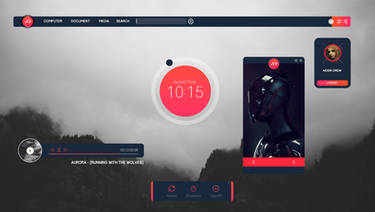ShopDreamUp AI ArtDreamUp
Deviation Actions
Suggested Deviants
Suggested Collections
You Might Like…
Featured in Groups
Description
UPDATE This configuration supports the old Rainmeter version. Eventually I'll port it to the newest version to maintain its usability.
I edited the readme so it shows much more information as well as added the .ini for instant theme.
Featured on Lifehacker and Gizmodo
I used Rainmeter, launchy, object dock, and cd art display to make this.
The origins of this idea was taken from the Microsoft vision 2019 UI shown here at 1:18.
the icons on the bottom left open music, video, recycle bin, and system operations. The Recycle bin turns red when full. Thats Launchy at the bottom.
The toggle buttons on the right open different RSS Feeds and turn Black when open. Above the RSS feed is now playing information provided by CD Art Display. Above that is a system meter I grabbed from Enigma and beside that is a system heat sensor that reads info from Speedfan.
Above those are of just weather and To Do things
The ONLY resolution this is in is 1280x800. I included the photoshop file in the pack if you want to make it bigger. Sorry!
This is my very first Rainmeter skin so I hope it's not too bad
Tell your friends and if you like it please favorite it
README
---------------------------------------------
Thanks for downloading Windows 2019 by Painkilla05! \(^.^)/
Requirements to duplicate the screenshot:
Rainmeter-[link]
CD Art Display-[link]
Launchy-[link]
Rocketdock-[link]
or
Object Dock-[link]
INSTALLATIONS
To install this theme, copy the "Win2019" folder to C:\Program Files\Rainmeter\Skins\
To install the CD Art Display theme, open the "CD Art Display" folder and copy the "Pure Adium" folder to C:\Program Files\CD Art Display\Skins\
To apply the theme right click the taskbar icon for CD Art Display > Skin > Pure Adium > For Enigma Sidebar
To install the Lanuchy skin, open the Launchy folder and copy the "Launchy2019" folder to C:\Program Files\Launchy\skins\
To apply, right click launchy while it's open, go to skins, click the Launchy2019 skin
To apply the system icons just right click on the program you want, click change icon, and choose whatever icon you want.
*WARNING* The three icons in the "System Icons" folder are shortcuts that link to whatever their named and they WILL perform without a confirmation window so dont go clicking around
To make it really easy you can just copy the rainmeter.ini in the "Final 2019" folder to C:\program files\rainmeter\ or wherever you have it installed. If one allready exists I suggest you backup the old one by just changing the name (If you use other skins and dont want to mess them up) and replacing it with mine. This way everything will snap into place next time Rainmeter is started. Just make sure rainmeter is CLOSED before you do this or else when you do close Rainmeter it will overwrite the .ini
NOTES
The Dock icons folder are for a docking program or shortcuts. For example on my desktop I use them on the bottom left of the preview image with Object Dock(You can also use Rocket DocK). To make things pop out you need Object Docklet (or Rocket Docklet).
The system temperature tracker requires Speedfan to work. ([link])
Theres a large space on the bottom between Launchy and the RSS buttons. What I did was ran rocketdock down there so I have a little icon bar. If you want you can do this too.
The RSS Toggles are a bit picky. To move them you have to left click and hold then move the mouse till its off the button. It should turn white. once white you can click and move it anywhere you want. Simply click it again to return it to its normal state.
Any comments and questions please feel free to comment at [link]
CREDITS
Kaelri for the resources offered from the Enigma Desktop - [link]
mepu for more resources from HUD.vision - [link]
PatLeeArt for the wallpaper - [link]
Lifehacker for giving me the opportunity to do something big
And the Rainmeter team for being awesome!
I edited the readme so it shows much more information as well as added the .ini for instant theme.
Featured on Lifehacker and Gizmodo
I used Rainmeter, launchy, object dock, and cd art display to make this.
The origins of this idea was taken from the Microsoft vision 2019 UI shown here at 1:18.
the icons on the bottom left open music, video, recycle bin, and system operations. The Recycle bin turns red when full. Thats Launchy at the bottom.
The toggle buttons on the right open different RSS Feeds and turn Black when open. Above the RSS feed is now playing information provided by CD Art Display. Above that is a system meter I grabbed from Enigma and beside that is a system heat sensor that reads info from Speedfan.
Above those are of just weather and To Do things
The ONLY resolution this is in is 1280x800. I included the photoshop file in the pack if you want to make it bigger. Sorry!
This is my very first Rainmeter skin so I hope it's not too bad
Tell your friends and if you like it please favorite it
README
---------------------------------------------
Thanks for downloading Windows 2019 by Painkilla05! \(^.^)/
Requirements to duplicate the screenshot:
Rainmeter-[link]
CD Art Display-[link]
Launchy-[link]
Rocketdock-[link]
or
Object Dock-[link]
INSTALLATIONS
To install this theme, copy the "Win2019" folder to C:\Program Files\Rainmeter\Skins\
To install the CD Art Display theme, open the "CD Art Display" folder and copy the "Pure Adium" folder to C:\Program Files\CD Art Display\Skins\
To apply the theme right click the taskbar icon for CD Art Display > Skin > Pure Adium > For Enigma Sidebar
To install the Lanuchy skin, open the Launchy folder and copy the "Launchy2019" folder to C:\Program Files\Launchy\skins\
To apply, right click launchy while it's open, go to skins, click the Launchy2019 skin
To apply the system icons just right click on the program you want, click change icon, and choose whatever icon you want.
*WARNING* The three icons in the "System Icons" folder are shortcuts that link to whatever their named and they WILL perform without a confirmation window so dont go clicking around
To make it really easy you can just copy the rainmeter.ini in the "Final 2019" folder to C:\program files\rainmeter\ or wherever you have it installed. If one allready exists I suggest you backup the old one by just changing the name (If you use other skins and dont want to mess them up) and replacing it with mine. This way everything will snap into place next time Rainmeter is started. Just make sure rainmeter is CLOSED before you do this or else when you do close Rainmeter it will overwrite the .ini
NOTES
The Dock icons folder are for a docking program or shortcuts. For example on my desktop I use them on the bottom left of the preview image with Object Dock(You can also use Rocket DocK). To make things pop out you need Object Docklet (or Rocket Docklet).
The system temperature tracker requires Speedfan to work. ([link])
Theres a large space on the bottom between Launchy and the RSS buttons. What I did was ran rocketdock down there so I have a little icon bar. If you want you can do this too.
The RSS Toggles are a bit picky. To move them you have to left click and hold then move the mouse till its off the button. It should turn white. once white you can click and move it anywhere you want. Simply click it again to return it to its normal state.
Any comments and questions please feel free to comment at [link]
CREDITS
Kaelri for the resources offered from the Enigma Desktop - [link]
mepu for more resources from HUD.vision - [link]
PatLeeArt for the wallpaper - [link]
Lifehacker for giving me the opportunity to do something big
And the Rainmeter team for being awesome!
© 2009 - 2024 painkilla05
Comments127
Join the community to add your comment. Already a deviant? Log In
lemme have it!